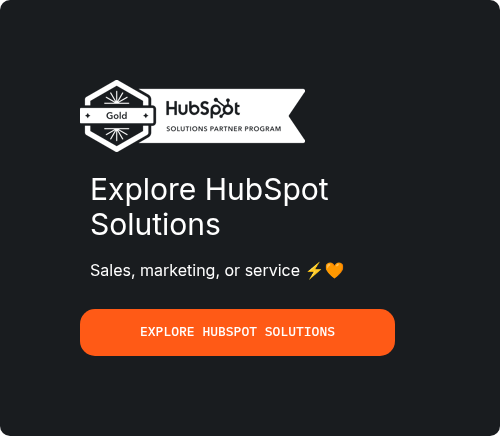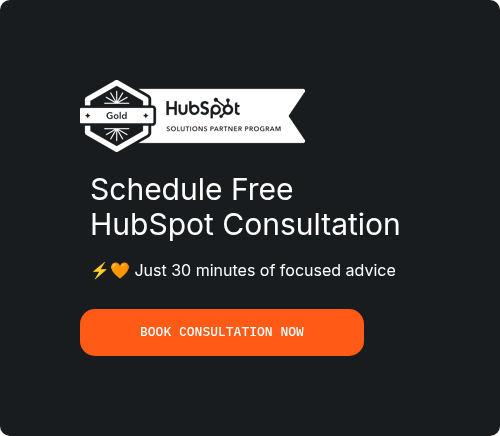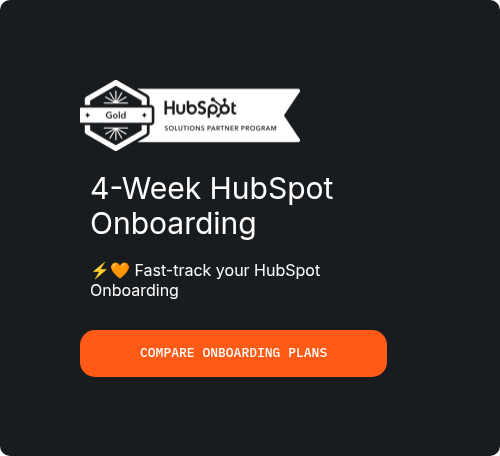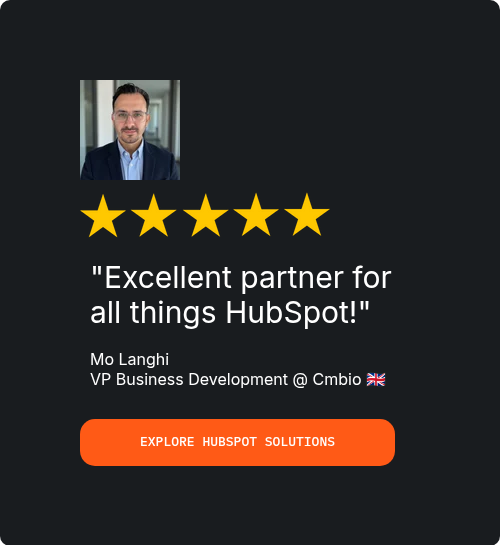Setting Up User Permissions in HubSpot CRM - Beginners’ Guide To HubSpot Mastery
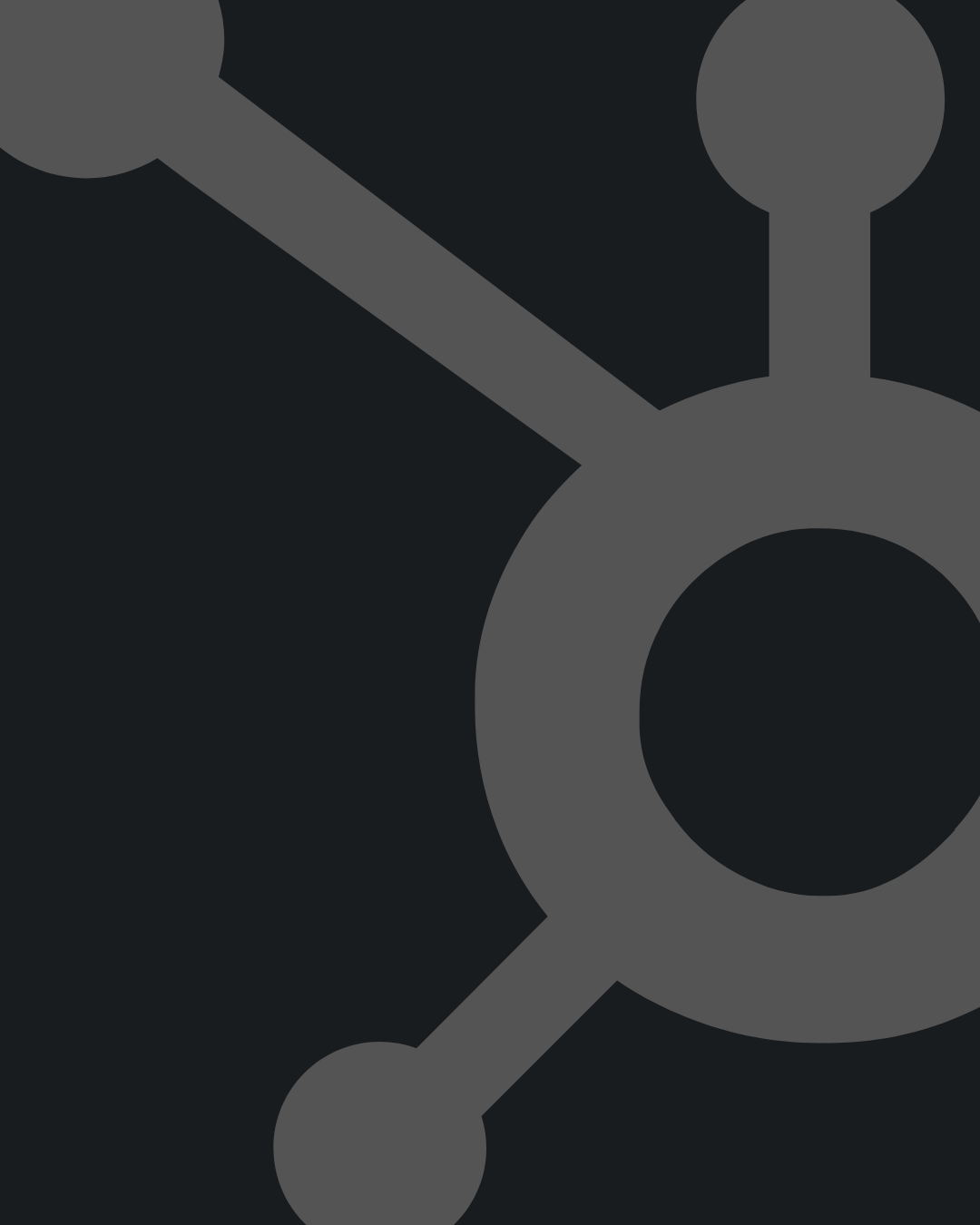
Managing user access in HubSpot isn’t just about security—it’s about efficiency.
When team members have the right HubSpot permissions, they can work faster, collaborate better, and avoid unnecessary roadblocks.
But if permissions are too loose, sensitive data could be at risk. Too restrictive, and productivity takes a hit.
The key is finding balance. Whether you're setting up HubSpot user permissions for the first time or refining existing roles, this detailed post covers everything, ranging over commonly occurring basic access control issues and other stuff related to advanced features like dynamic teams and temporary access tokens.
Why HubSpot Permissions Matter
Every business has different needs when it comes to data access.
A sales rep shouldn’t have the same permissions as a marketing manager, and a support agent doesn’t need the same tools as a system admin. HubSpot permissions allow you to customize access so that each team member has exactly what they need—nothing more, nothing less.
Without proper controls, you risk:
- Data breaches (e.g., unauthorized users viewing sensitive customer info)
- Workflow inefficiencies (e.g., too many approval layers slowing down campaigns)
- Compliance issues (e.g., failing to meet industry regulations like HIPAA or GDPR)
The good news? HubSpot offers flexible permission settings that adapt as your business grows.
Understanding HubSpot User Permissions: Roles vs. Custom Sets

HubSpot comes with default roles like Super Admin, Admin, Marketing, Sales, and Service, each with predefined access levels. But sometimes, these roles aren’t enough. That’s where custom permission sets come in.
Default HubSpot Roles
- Super Admin – Full access to everything, including billing and security settings.
- Admin – Can manage users and settings but lacks billing access.
- Marketing, Sales, Service – Role-specific access with varying levels of control.
These roles work well for basic setups, but businesses with complex workflows often need finer control.
Custom Permission Sets
Instead of sticking to defaults, you can create tailored permission sets. For example:
- A content manager might need access to blogs and landing pages but not sales pipelines.
- A sales operations specialist might require reporting and deal stage editing but no marketing tools.
Custom sets let you mix and match permissions, ensuring users only see what’s relevant to their job.
Granular HubSpot Permissions for Marketing, Sales, and Service

Different teams need different tools. Here’s how to configure HubSpot permissions for each department.
Marketing Hub Permissions
Marketing teams handle everything associated with ongoing email campaigns to social media. There could be more to it, but it depends on the tasks and goals that have been assigned recently.
Anyway, to prevent unauthorized changes, you can restrict access based on seniority or responsibility.
- Emails – Junior marketers might draft emails, but only seniors can send them.
- Landing Pages – Designate specific users to publish pages to maintain brand consistency.
- Social Media – Grant full access to social managers but restrict interns to drafting posts.
Sales Hub Permissions
Sales teams deal with sensitive data like quotes and customer interactions. Proper permissions prevent accidental edits or leaks.
- Quotes – Reps can create quotes, but managers approve them.
- Pipelines – Sales reps see only their deals, while managers oversee all pipelines.
- Documents – Restrict sensitive contracts to senior sales staff.
Service Hub Permissions
Support teams need access to tickets and feedback without overstepping into other departments.
- Tickets – Agents handle cases, but supervisors monitor the process.
- Customer Feedback – Managers see detailed feedback, while agents view only aggregated data.
New HubSpot Permissions Features You Should Use
HubSpot continuously improves its permission settings. Here are some of the latest updates:
1. Enhanced Role-Based Access Control (RBAC)
Instead of broad roles, you can now assign hyper-specific permissions. For example:
- A marketing manager gets social media tools but no access to sales data.
- A finance team member sees reports but can’t edit workflows.
This minimizes risk while keeping workflows smooth.
2. Temporary Access Tokens
Need to give a contractor or freelancer short-term access? Instead of creating a permanent user, you can issue temporary permissions that expire automatically.
Example: A consultant working on a three-month project gets access only for that duration—no manual revocation needed.
3. Dynamic Teams for Automatic Permission Updates
When employees switch roles, their permissions should adjust automatically. Dynamic Teams does just that.
Example: If a sales rep moves to marketing, their access updates instantly—no admin intervention required.
4. Advanced Reporting Permissions
Not everyone should see financial reports or customer analytics. Now, you can restrict dashboards so that only authorized users view sensitive data.
Example: Executives see revenue reports, while team leads access only performance metrics.
5. Stricter Third-Party App Controls
Integrations are powerful but risky if mismanaged. HubSpot now lets you control who can connect or modify third-party apps.
Example: Only IT admins can authorize new CRM integrations, preventing unauthorized data sharing.
Step-by-Step HubSpot Permissions Setup
Configuring permissions doesn’t have to be complicated. Here’s how to do it right.
1. Object-Level Permissions (Contacts, Deals, Tickets, etc.)
You can control who views, edits, or deletes records:
- View Access – Restrict users to seeing only their own contacts or team records.
- Edit Access – Limit who can modify deals, tickets, or custom objects.
- Delete Access – Prevent accidental (or intentional) data loss by restricting deletions.
Pro Tip: Enable "Unassigned Records" access if users need to handle records not yet assigned to anyone.
2. CRM Tools Permissions
Beyond objects, you can manage access to key tools:
- Workflows – Grant view, edit, or delete rights to automation processes.
- Bulk Actions – Allow or restrict mass deletions to prevent data loss.
- Import/Export – Control who can bring in or extract data from HubSpot.
- Property Settings – Limit who can create or edit custom fields.
3. Team-Based Permissions
Instead of setting permissions one-by-one, group users into Teams with shared access levels.
Example:
- Marketing Team – Access to emails, landing pages, and social tools.
- Sales Team – Access to deals, quotes, and pipelines.
Doing so reportedly saves time and ensures consistency across departments.
1. The Principle of Least Privilege: Why Minimal Access Matters
The Principle of Least Privilege (PoLP) is a security concept that means users should only have the minimum access necessary to perform their jobs—nothing more. This reduces the risk of accidental (or intentional) data misuse.
How to Apply This in HubSpot
- Default to Restricted Access – When adding new users, start with the most basic permissions and only expand access if explicitly needed.
- Use Role-Based Permissions – Instead of granting blanket access, assign permissions based on job functions (e.g., marketing staff shouldn’t have sales pipeline editing rights).
- Avoid Overusing Super Admin Roles – Only a few trusted individuals should have full system access. For most employees, standard or custom roles are safer.
Real-World Example
A junior marketer might need access to draft emails but shouldn’t have permissions to publish them. By restricting their role, you prevent accidental sends while still letting them contribute.
2. Regular Permission Audits: Keeping Access Up to Date

Permissions shouldn’t be a "set it and forget it" task. Employees change roles, leave the company, or take on new responsibilities—meaning their access needs to evolve too.
How Often Should You Audit?
- Quarterly Reviews – A full audit every three months ensures no outdated permissions linger.
- Trigger-Based Checks – Whenever an employee changes roles or leaves, immediately update their access.
Steps for an Effective Audit
- Review Active Users – Identify who still needs access and remove inactive accounts.
- Check Permission Changes – Use HubSpot’s audit logs to see if any unusual modifications were made.
- Validate Role Assignments – Ensure employees haven’t been given unnecessary permissions over time.
Why This Matters
A former employee who still has access could pose a security risk. Similarly, someone promoted from sales to management might need broader permissions—but without an audit, they could be stuck with outdated restrictions.
3. Leveraging HubSpot Audit Logs for Security Monitoring

HubSpot’s enhanced audit logs track every permission change, login attempt, and critical action in your account. This isn’t just useful for troubleshooting—it’s essential for security and compliance.
What Audit Logs Track
- User Permission Changes – Who granted or revoked access, and when.
- Login Activity – Suspicious login attempts from unfamiliar locations.
- Data Exports & Deletions – Critical actions that could indicate misuse.
How to Use Audit Logs Effectively
- Set Up Alerts – Configure notifications for high-risk actions (e.g., Super Admin permission changes).
- Regularly Review Logs – Don’t wait for an incident—proactively check logs for anomalies.
- Keep Records for Compliance – Industries like healthcare (HIPAA) or finance (GDPR) require audit trails.
Example Scenario
If a team member suddenly gains access to sensitive financial reports without approval, audit logs will show who made the change—allowing you to revert it quickly.
4. Training Teams on Permissions to Prevent Accidental Breaches

Even the best permission settings fail if users don’t understand them. Miscommunication leads to:
- Shadow IT workarounds (e.g., sharing logins to bypass restrictions).
- Accidental data exposure (e.g., exporting contacts without realizing it violates policy).
How to Educate Your Team
- Onboarding Training – New hires should learn permission policies from day one.
- Role-Specific Guidelines – Marketing teams need different training than sales or support.
- Clear Documentation – Provide a simple reference guide on what each role can and can’t do.
Common Misunderstandings to Address
- "I need Admin access to do my job." – Often, a custom role with specific permissions is sufficient.
- "If I can’t edit this, I’ll just ask a colleague to do it." – This defeats the purpose of permissions and creates security gaps.
Why Training Reduces Risk
When employees understand the why behind restrictions, they’re less likely to circumvent them.
A well-informed team is your first line of defense against security breaches.
Still Feeling Lost? We Get It
HubSpot permissions aren’t just a technical detail—they’re a strategic tool for security and productivity.
If you were to set up the right roles, customizing access, and using new features like dynamic teams and temporary tokens, you can create a system that works for everyone.
Now the only real “problem” is figuring out how to do it.
Yes, we did share a complete guide with you, but chances are that you will feel lost at some point.
Don’t worry, Pixcell’s got your back. Book a free meeting with us, and let’s get started on setting up your Hubspot onboarding, the way it’s meant to be.
FAQ - Hubspot Permissions Common Issues, Misconceptions and Solutions
How Do HubSpot User Permissions Work for Different Teams?
HubSpot user permissions are designed to give administrators precise control over what each team member can see and modify within the CRM. The platform offers default roles such as Super Admin, Admin, and standard Marketing, Sales, and Service roles, but businesses often need more granular control.
For marketing teams, permissions can be fine-tuned to restrict who can publish emails, edit landing pages, or manage social media posts. A content manager might need full access to blog drafts but shouldn’t necessarily have the ability to modify deal stages in the sales pipeline. Similarly, sales reps may require access to quotes and customer records but shouldn’t be able to alter marketing automation workflows.
Custom permission sets allow businesses to create hybrid roles that fit unique workflows. For example, a sales operations specialist might need reporting access without the ability to edit contact properties. By tailoring HubSpot user permissions, companies reduce security risks while ensuring employees have the tools they need.
Audit logs play a critical role in tracking permission changes, helping administrators monitor who modified access levels and when. Regular reviews of these logs ensure that no unauthorized changes slip through, maintaining compliance with internal security policies.
Can You Restrict Access to HubSpot Snippets for Specific Users?
HubSpot snippets are reusable text blocks that help teams maintain consistency in emails, chat conversations, and knowledge base articles. However, not every user should have the ability to create or edit them, especially if they contain sensitive information like pricing details or legal disclaimers.
The platform allows administrators to control snippet permissions at a granular level. While there isn’t a dedicated "HubSpot snippets permission" setting, access can be managed through broader content editing roles. Users with marketing or content editing permissions can typically create and modify snippets, but restrictions can be applied by limiting their overall content access.
For example, a customer support agent might need access to pre-approved snippets for quick responses but shouldn’t be able to alter them. In this case, their role would grant them usage rights without editing capabilities. Super Admins can further refine these settings by creating custom roles that explicitly block snippet modifications for certain teams.
Another effective strategy is to designate a content governance team responsible for managing snippets.
What’s the Best Way to Handle HubSpot Permissions for Temporary or Contract Workers?
Businesses often bring in freelancers, contractors, or temporary staff who need short-term access to HubSpot. Granting them full user permissions poses a security risk, but restricting them too much can hinder their productivity.
HubSpot’s temporary access tokens provide a solution by allowing time-limited permissions. Administrators can set expiration dates for contractor accounts, ensuring access automatically revokes once their project ends.
For example, a freelance content writer might need access to blog drafts and snippets for three months. Instead of assigning a permanent marketing role, an admin can create a custom permission set with only the necessary tools and set an expiration date.
Once the contract ends, the system automatically deactivates their access without manual intervention.
Above everything else that’s going on at workflow management level in your Hubspot ecosystem, security remains a priority, so it’s essential to pair temporary access with audit logs.