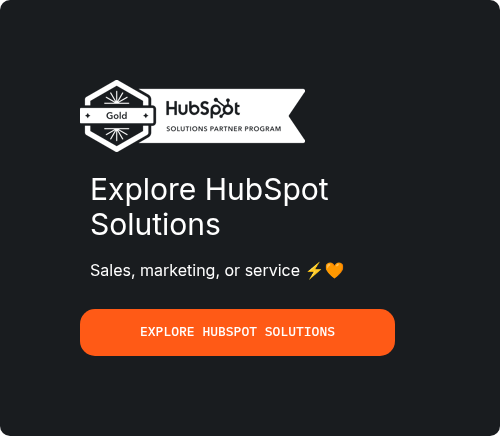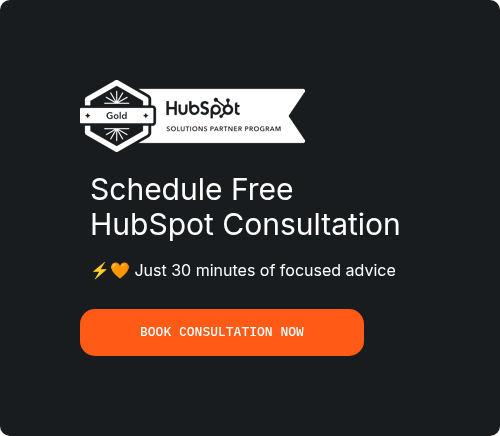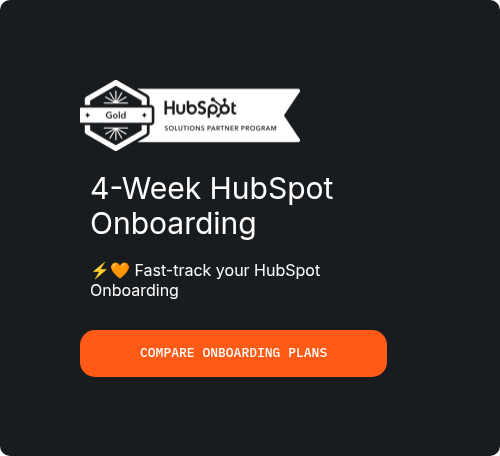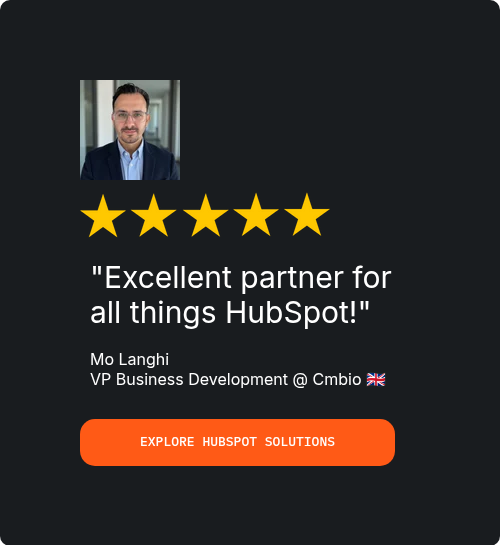
A year ago I watched a sales org torpedo an entire quarter’s pipeline because they rushed a HubSpot CRM migration without scrubbing the data first, and reps bailed on the new portal within days.
The VP of Revenue confessed that duplicate contacts, broken deal links, and missing owner fields “shattered trust” faster than any technical glitch could have.
Sound familiar?
Dirty data doesn’t just annoy admins—it blocks forecasting accuracy, eats up SDR call time, and erodes the credibility of every dashboard your C‑suite eyeballs.
The good news is that a disciplined HubSpot data migration process—scope, cleanse, map, test, and validate—eliminates 76 to 80 percent of those headaches before a single CSV hits the import tool.
In the next sections I’ll hand you a field‑tested playbook for exporting clean, relational datasets, de‑duplicating at scale, and loading records in the right order so users see instant value on day one.
Follow along, plug in your numbers, and you’ll flip the switch on your new CRM with confidence instead of crossed fingers.
1. Why Data Hygiene Determines Migration ROI
Most HubSpot CRM migration projects bleed money because 40 % of all CRM records contain at least one critical error, and companies with dirty data waste an average of 12 percent of annual revenue chasing corrections instead of customers.
Industry studies show that organizations achieving 95 % data‑accuracy rates boost user adoption by 30 percent within six months, while those below 80 % accuracy see churn in the first 90 days and miss quarterly targets by double digits.
Data quality measures completeness, accuracy, and consistency across records, whereas data cleanliness drills deeper into the removal of duplicates, normalization of formats, and validation of every email, phone number, and relational link.
Put bluntly, high quality tells you the data is “good enough,” but high cleanliness guarantees it’s trustworthy when automated workflows, AI scoring, and revenue dashboards rely on it.
When you treat a HubSpot data migration as merely exporting and importing CSVs, you import every duplicate and stale contact right along with them, compounding technical debt instead of wiping the slate clean.
That’s why this guide leans on a proven five‑phase framework—Scope, Export, Cleanse, Map, and Validate—to lock in ROI before a single record lands in the new portal.
We’ll inventory every object, preserve relational IDs, de‑duplicate with fuzzy logic, transform fields to ISO standards, and test in a sandbox so your rollout accelerates pipeline velocity instead of stalling it.
2. Phase 1 — Scope the Migration Like a Pro

Start by exporting a master list of every object—contacts, companies, deals, tickets, line items, custom objects, and engagement activities—so nothing vanishes when your HubSpot to HubSpot migration flips the switch on go‑live day.
Create a spreadsheet tab for each object, noting record counts, required fields, custom properties, pick‑list values, and owner assignments, because a precise inventory wards off nasty surprises like “orphan” deals without company links.
The next step is to map every dependency that touches those objects: marketing‑automation workflows, Zapier or Workato zaps, web‑form integrations, finance platforms pushing invoices, CPQ tools creating quotes, and any custom APIs feeding data, since a single broken endpoint can cripple revenue ops.
Use a swim‑lane diagram to visualize data flows—explain, for example, how a lead captured in HubSpot Marketing writes to the Contacts object, triggers a Slack alert via webhook, and syncs to NetSuite for invoicing, so engineers see the full blast radius of any change.
List third‑party apps in a risk register, scoring each by business impact and remediation complexity, which helps you decide whether to pause, migrate, or decommission an integration during the cut‑over window.
Here at this point, the next important step is to build a RACI matrix clarifying whoever is Responsible, Accountable, Consulted, and Informed for every migration milestone, because blurred ownership is the fastest way for critical tasks, like deduping companies or validating deal stages—to slip through the cracks.
Document service‑level agreements for each role—e.g., “IT must provision sandbox access within 24 hours” or “Sales must sign off on pipeline stage mapping within two business days”—so timeline slippage is visible and addressable.
Establish a single source of truth by hosting all scope artifacts in a shared project hub (Notion, Confluence, or Google Drive) with version control enabled, preventing rogue copies from circulating offline.
At the end of this phase, just as a reminder, don't forget to lock the scope by issuing a “Statement of Migration Readiness” that leadership signs, freezing object counts, field lists, and integration changes, which protects the timeline and budget from late‑stage scope creep.
3. Phase 2 — Export Smart, Not Fast

A smart HubSpot data migration starts by deciding whether you need a full export—every object, every field, all historical timestamps—or an incremental pull that grabs only records created or modified since your last sync window, saving time and reducing file size.
Full exports provide a clean slate for reconciliation and archival compliance, but they can balloon into multiple‑gigabyte CSVs that strain bandwidth and testing cycles, whereas incremental exports keep nightly jobs light yet demand flawless scheduling discipline to avoid missing edge‑case updates.
Whichever path you pick, always split objects into separate files—Contacts, Companies, Deals, Tickets, Line Items, Custom Objects, Engagements—because discrete exports preserve field integrity and streamline troubleshooting when an import error flags a single object type.
Include every primary key (HubSpot Record ID) and foreign key (Company ID, Deal ID, Association IDs) in each file so downstream scripts can re‑link relationships—a step that becomes mission‑critical during a HubSpot to HubSpot migration where both portals use identical ID schemas.
Add “Create Date,” “Last Modified Date,” and owner IDs to support historical reporting, SLA audits, and user attribution once the records land in the target portal.
Export pick‑list definitions and property settings in JSON or XLSX format so custom property types, option values, and validation rules can be recreated programmatically instead of manually clicking through the UI.
Depending on the security protocols requirements, it would be better to generate a SHA‑256 checksum for every CSV and store those hashes in a manifest file, enabling you to verify file integrity during transfer and after import.
At this point, the next step is to compress the entire export set into a labeled ZIP archive—“HubSpot‑Export_YYYY‑MM‑DD”—and upload it to an immutable storage bucket (AWS S3 with object‑lock or Google Cloud Storage with versioning) to create a tamper‑proof “golden copy.”
Duplicate that golden copy to a secondary cloud region and an offline encrypted drive, satisfying the 3‑2‑1 backup rule of three copies on two media types with one off‑site.
Document export parameters, file counts, and checksum values in a migration‑runbook so any future auditor—or disaster‑recovery exercise—can reconstruct the exact data state before cut‑over.
4. Phase 3 — Deep‑Clean the Dataset
4.1 Standardize Fields
Start by forcing every phone number into E.164, because “+1 312‑555‑0199” maps cleanly to dialers while “(312) 555‑0199” fails in global SMS workflows.
Convert states to USPS two‑letter codes and countries to ISO‑3166 alpha‑2 so segmentation filters stop missing prospects who type “U.S.A.” or “United States of America.”
Store all dates in UTC ISO‑8601 (YYYY‑MM‑DDThh:mm:ssZ), then render them in local time zones only at the UI layer to prevent reporting drift when daylight‑saving changes roll through.
Normalize currency by converting historical deal amounts into your corporate base (e.g., USD) with a lookup table of daily FX rates, and keep the original value in a shadow field for auditability.
Strip leading/trailing whitespace, force proper case on names, and collapse double spaces so personalization tokens don’t break email templates.
Lock picklist options to a canonical list—“Executive,” not “exec” or “executive”—so dashboards aggregate titles rather than scattering them across myriad spellings.
4.2. De‑Duplicate Records
Run an exact‑match pass first: merge any contacts sharing the same email, and any companies sharing the same domain, because false positives are near‑zero at this stage.
Follow with fuzzy‑match logic that scores similarity on full name + phone or company name + street address, weighting 0.8‑plus matches for human review to avoid merging “Acme Industries” with “Acme Industrial LLC.”
Set rule precedence—email > mobile > name + company—so the script never merges two legitimate records that happen to share a generic support address.
Retain the oldest “create date,” sum lifetime value, and pick the most recently updated field for conflicting attributes during merges to preserve both history and freshness.
Flag potential dupes in a staging table and route anything below the confidence threshold to RevOps for manual adjudication within 48 hours, keeping the migration clock moving.
Log every merge with before/after snapshots so any accidental collapse can be rolled back quickly.
4.3 . Validate & Enrich
Batch‑verify every email with an API like NeverBounce, stuffing “Invalid” or “Catch‑All” results into a quarantine list that stays out of the first post‑launch campaign.
Ping phone numbers through a carrier‑lookup service to label landlines, mobiles, and VoIP, which refines outreach cadences and SMS compliance.
Append firmographic data—industry codes, employee bands, estimated revenue—from a provider such as Clearbit, so sales can prioritize high‑value accounts immediately after the HubSpot CRM migration goes live.
Use IP‑to‑company matching on recent web visits to enrich anonymous traffic and retro‑link it to known accounts, boosting attribution accuracy from day one. Score leads with a simple model (e.g., revenue tier × engagement score) so enriched data translates to actionable lists rather than just fuller records.
Stamp each enrichment source and timestamp in dedicated properties, giving analysts visibility into data lineage for future audits.
4.4 . Comply With Privacy & Consent
Carry over every existing GDPR, CCPA, or CASL opt‑in flag into identically named boolean properties in HubSpot so no contact inadvertently receives unsolicited email after the hubspot data migration.
If consent dates are missing, default the value to “Opt‑Out” and trigger a re‑permission campaign only for those records, protecting deliverability while reclaiming valid leads.
Hash personal identifiers (e.g., email, phone) before sending them to third‑party enrichment tools to stay within processor‑sub‑processor guidelines.
Activate HubSpot’s “Legal Basis for Processing” fields and map them during import so workflows can automatically suppress non‑compliant contacts from marketing sends.
Audit all historical engagement data and delete or anonymize any activity older than your retention policy—typically 24 months—to reduce regulatory exposure.
Propagate opt‑out status across linked objects (deal notes, tickets) and integrated platforms via API so a single unsubscribe cascades system‑wide, honoring the spirit and letter of privacy regulations.
5. Phase 4 — Map Fields & Transform Data for HubSpot

Once your data is clean, it’s time to build a field-mapping matrix that defines how every source field aligns with a target field in HubSpot.
You can start by creating a spreadsheet with columns for Source Field Name, HubSpot Field Name, Data Type, Object Type (Contact, Deal, etc.), Sample Value, Required (Y/N), and Transformation Notes.
Bear in mind that your column names, IDs, and other stuff may vary, depending on the business niche and the actual workflow requirements. Therefore, feel free to make any adjustments accordingly.
Moving on, this matrix becomes your migration blueprint—it ensures no field is skipped, duplicated, or mismatched during the import.
Use HubSpot’s Property Settings to pre-create any custom fields you need, matching the data type exactly—e.g., text, dropdown, number, date—to avoid import errors.
At this point, it’s important to remain careful when mapping picklists vs free-text: picklists should align with HubSpot dropdown or radio-select properties, and you must normalize all values in your dataset to match the exact options available in the CRM.
If your source system allowed free-form entries for job titles or lead sources, map only the most common values and push others into a generic "Other" category.
Use conditional logic or formulas (in Excel or scripts) to standardize those long-tail entries before mapping them—HubSpot won’t import values that aren’t valid for dropdown fields.
Handle calculated fields (like “Days to Close” or “Win Rate”) by rebuilding the formulas directly inside HubSpot using workflows or custom reports, as these fields don’t import as static values.
For multi-select fields, such as “Product Interest” or “Industry Served,” use HubSpot’s checkbox group properties and format imported values as semicolon-separated lists (e.g., “SaaS; Healthcare; Education”).
Double-check that these options are created ahead of import—missing ones will be skipped or trigger validation errors.
Custom objects are a unique strength in HubSpot, but they require setup in the developer tools or API—define their structure and relationships (e.g., a “Subscription” object tied to Contacts and Companies) before importing any related data.
Map foreign keys carefully for these custom objects to ensure correct associations, especially if you’re migrating from a platform like Salesforce or Zoho, where relational structures differ.
In the end, don’t forget to validate your entire matrix with stakeholders—RevOps, Sales, and Marketing—so no one’s key field gets left behind in the shuffle.
Once approved, this matrix will act as the foundation for your staging imports and final production load, ensuring consistency and clarity from export to go-live.
6. Phase 5 — Test, Import, and Validate

Before diving into the full HubSpot CRM migration, spin up a sandbox environment to safely test your import without risking live data.
HubSpot offers a free sandbox for Enterprise accounts, but if that’s not an option, consider creating a paid clone of your production portal to mirror your setup exactly.
This isolated space lets you trial imports, test workflows, and troubleshoot without disrupting your sales or marketing teams.
Next, run a pilot import using about 10% of your cleaned dataset to catch any issues early and minimize risk.
Automate a diff check comparing pre- and post-import records, scanning for missing fields, truncated data, or mismatched IDs that could break associations.
Use error logs to identify and fix formatting problems, data type mismatches, or duplicate records before scaling up.
When the pilot passes QA, execute the final import in the proper sequence: start with companies, followed by contacts, then deals, and finally activities like calls, emails, and notes.
This import order preserves record associations and avoids orphaned data that could confuse users later.
Monitor the import in real time via HubSpot’s import dashboard and API responses to quickly triage any errors or warnings that surface. Also, we recommend that you set alerts for failure thresholds so your team can react immediately rather than discovering problems days after go-live.
As soon as the import completes, run a post-import quality assurance phase by executing random sampling scripts that verify key fields across objects match the source data.
Check pipeline stage integrity to ensure deal records landed in the correct stages with associated owners intact, as broken pipelines erode sales trust and forecasting accuracy.
Have your sales and marketing users validate sample records in the new portal to confirm usability and completeness from an end-user perspective.
Document every test, issue, and resolution in your migration runbook to build institutional knowledge and streamline future updates.
7. Building Continuous Data‑Quality Muscles
Data quality isn’t a one‑and‑done task; it requires ongoing attention to keep your HubSpot CRM clean and reliable. Here are a couple of steps that you should go through, just to ensure that everything’s in order:
- Conduct quarterly data audits to identify duplicates, incomplete records, and outdated information before they snowball into bigger problems.
- Leverage HubSpot’s Operations Hub recipes to automate routine hygiene tasks like standardizing phone formats, updating missing fields, and flagging stale contacts for review.
- Assign clear ownership of data quality to your RevOps or CRM Admin team, so someone is always accountable for maintaining standards.
- Set service-level agreements (SLAs) that specify response times for cleaning up flagged data and timelines for completing monthly maintenance cycles.
- Use dashboards and alerts to monitor hygiene metrics in real time and catch anomalies before they impact sales and marketing performance.
- Embed data quality into your team’s culture by training users on proper data entry practices and why clean data fuels better decisions and faster revenue growth.
With these continuous data-quality muscles, you’ll protect your HubSpot CRM migration investment and keep your customer records accurate, actionable, and trusted.
8. Common Pitfalls & How to Dodge Them

One of the biggest mistakes during a HubSpot CRM migration is under-scoping custom properties, which leads to missing critical data or creating redundant fields that confuse users and break reports.
Before migration, conduct a thorough audit of all existing custom properties and collaborate with sales and marketing teams to confirm which are essential, eliminating obsolete ones to keep your CRM lean and efficient.
Skipping email validation is another costly error; importing unverified emails results in high bounce rates that damage your sender reputation and reduce campaign deliverability. Always run bulk email verification tools on your dataset to quarantine invalid or risky addresses before import, ensuring your marketing efforts land in real inboxes from day one.
Forgetting to adjust for time zones in date fields can wreak havoc on reporting and automation workflows, especially for global teams tracking lead activity or deal stages.
It’s important to standardize all dates to UTC during migration and configure HubSpot to display local times at the user interface level to avoid confusion and inaccurate data interpretations.
9. Tool Stack Cheat‑Sheet
A successful HubSpot CRM migration depends on using the right tools to streamline data cleaning, transformation, and import.
- Google Sheets or Excel remain essential for initial data inventories, field-mapping matrices, and manual edits thanks to their flexibility and collaboration features.
- Insycle excels at bulk deduplication, data standardization, and mass updates directly inside HubSpot, saving hours on repetitive cleanup tasks.
- Dedupely specializes in advanced fuzzy matching and merge rules, catching duplicates that slip past simpler tools during your hubspot data migration.
- Talend is a powerful ETL platform that handles complex data transformations and integrations when migrating from legacy CRMs or multiple sources.
- Trujay offers seamless automated migration services tailored for HubSpot, including custom object support and validation checks to reduce errors.
Combining these tools creates a robust stack that reduces manual effort, minimizes errors, and accelerates your migration timeline with confidence.
Over To You
By this time, you know that following this structured approach reduces risk, improves user adoption, and maximizes your HubSpot CRM migration ROI.
At Pixcell, we’re always on the lookout for helping out businesses that are stuck with Hubspot CRM migration issues. If you’re dealing with a similar situation, we’ve got you covered with a free discovery call with our experts to tailor a strategy that fits your unique needs and ensures a smooth transition.