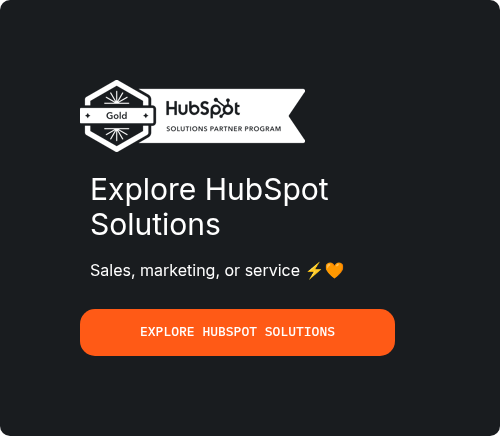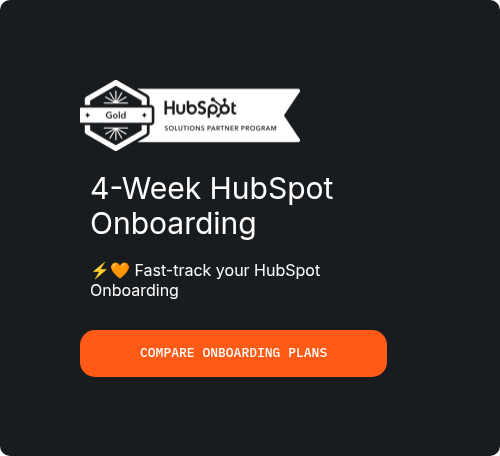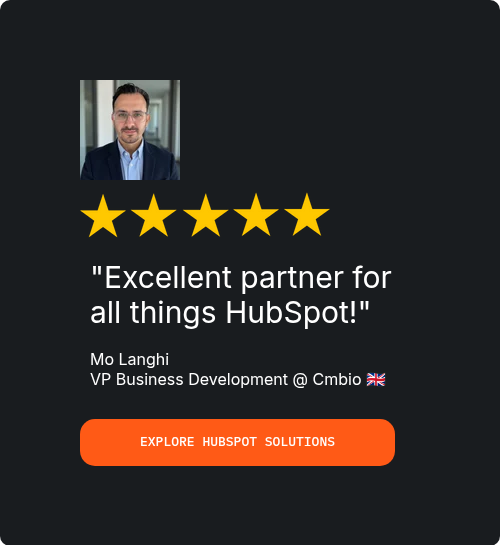Integrating Google Workspace for Seamless HubSpot Email Tracking
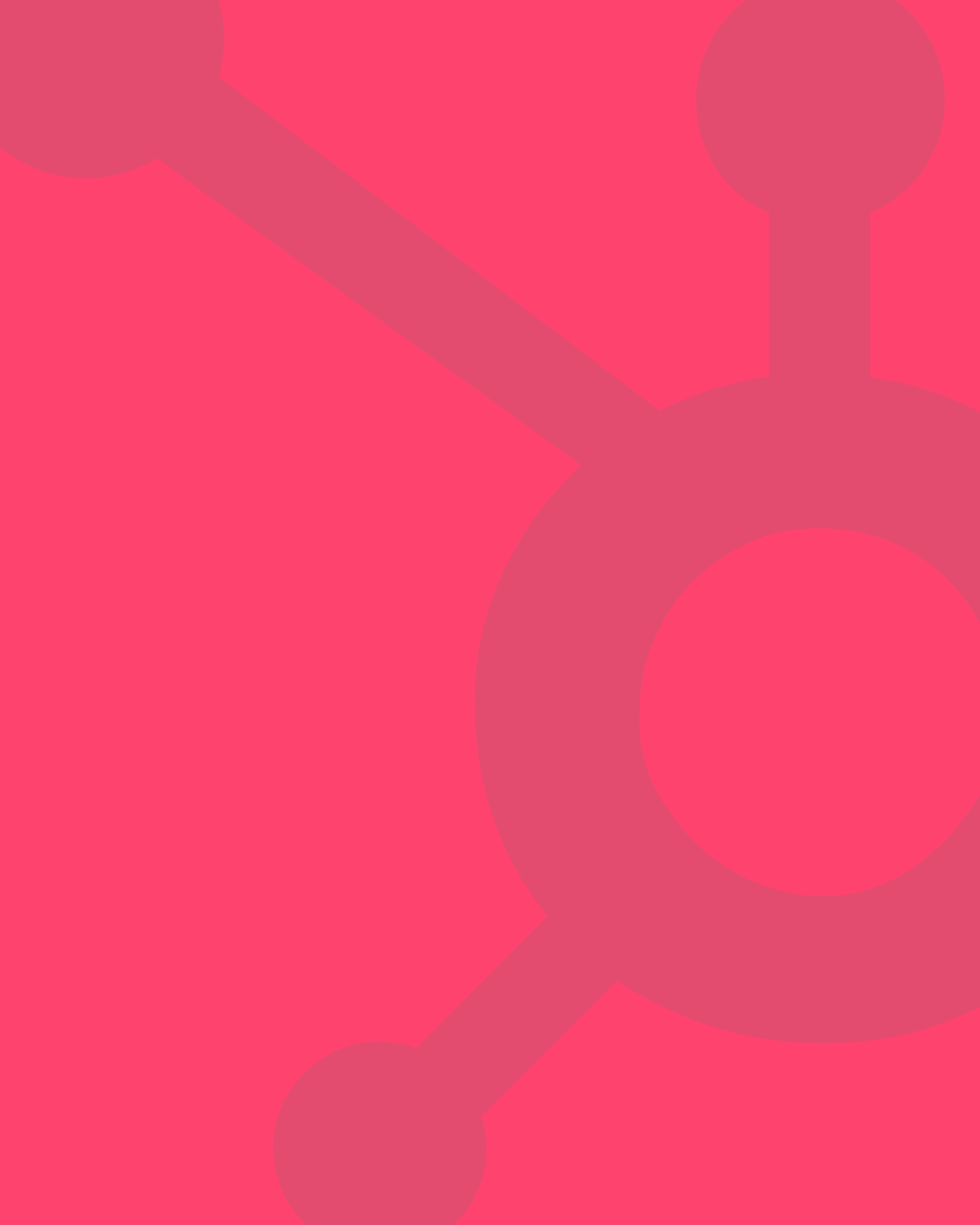
If your sales team lives in Gmail but relies on HubSpot for CRM data, you’re probably tired of juggling between tabs.
The good news?
You can merge these two worlds seamlessly.
Connecting HubSpot to Gmail means no more manual logging, missed follow-ups, or lost email threads—everything syncs automatically while you work from your inbox.
This integration isn’t just about convenience; it transforms how your team tracks engagement, automates follow-ups, and closes deals faster. Imagine seeing real-time notifications when a prospect opens your email, accessing CRM details without leaving Gmail, or using pre-built templates to speed up outreach.
Here’s everything you need to know to integrate HubSpot with Gmail and make your sales process smoother.
Why You Should Integrate HubSpot with Gmail

Sales teams waste hours switching between email and CRM, copying and pasting responses, and manually logging interactions. The HubSpot-Gmail connection solves this by bringing CRM functionality directly into your inbox.
With this setup, every email sent or received can automatically log into HubSpot, keeping your customer records up to date.
I na broader sense of things, it translates to no more forgetting to log a conversation or missing crucial context before a follow-up. Plus, you get real-time tracking—know exactly when a lead opens your email, clicks a link, or ignores your message.
Automation becomes your best friend. Set up sequences that trigger follow-ups based on engagement, assign tasks when a prospect replies, or pull up a contact’s full history before hitting send. The best part? You don’t need to change how you work—just install the extension and let HubSpot handle the rest.
Getting Ready to Connect HubSpot to Gmail
Before jumping into the setup, there are a few quick checks to ensure everything runs smoothly.
Gmail Settings You Need to Verify
Head over to your Gmail settings and make sure IMAP is enabled (this lets HubSpot sync emails properly). While you’re there, check that email forwarding is turned off—HubSpot’s logging works best without it.
Some security settings might block third-party apps, so temporarily allow access for "less secure apps" during setup. Don’t worry, HubSpot uses strict security protocols, so your data stays protected.
HubSpot Account Prep
Log into your HubSpot portal and check for any existing email integrations that might conflict. If you’ve tried other email plugins before, disable them to avoid overlap.
Next, ensure you have the right permissions. If you’re an admin, you’re good to go. If not, ask your team’s HubSpot admin to grant access to email integrations.
Step-by-Step: How to Connect HubSpot to Gmail

The easiest way to integrate HubSpot with Gmail is through the HubSpot Sales Chrome extension. Here’s how to set it up in minutes.
Installing the HubSpot Sales Extension
- Open the Chrome Web Store and search for "HubSpot Sales."
- Click "Add to Chrome" and confirm the installation.
- Once installed, the HubSpot icon will appear in your browser’s toolbar.
Linking Your Gmail Account
- Click the HubSpot extension icon and sign in with your HubSpot credentials.
- A pop-up will ask for permission to access your Gmail—click "Allow."
- Follow the prompts to select your default email signature and tracking preferences.
That’s it! The next time you open Gmail, you’ll see HubSpot’s sidebar loaded with CRM data, tracking tools, and templates.
Making the Most of Your HubSpot-Gmail Integration
Now that your accounts are connected, here’s how to use the features that’ll save you hours every week.
Real-Time Email Tracking
![]()
Ever wonder if a client even saw your proposal? With HubSpot’s tracking, you’ll get instant notifications when an email is opened. If they click a link or download an attachment, you’ll know that too.
This isn’t just about stalking prospects—it’s about timing your follow-ups perfectly. If someone opens your email three times but doesn’t reply, they’re likely interested but hesitant. That’s your cue to send a gentle nudge.
Using HubSpot Templates in Gmail
Typing the same intro email over and over is a waste of time. HubSpot’s template library lets you save and insert pre-written emails with one click.
Need a cold outreach template? A follow-up for unanswered emails? A meeting confirmation script? Store them in HubSpot and pull them up anytime in Gmail. Customize placeholders (like the recipient’s name or company) to keep it personal without starting from scratch.
Automated CRM Logging
Forget copying emails into HubSpot manually. Once connected, every sent email auto-logs to the right contact record. Replies from prospects? Logged automatically. Even if you email someone not yet in your CRM, HubSpot can create a new contact profile for them.
This means your CRM always reflects the latest conversation, so anyone on your team can pick up where you left off.
Troubleshooting Common Integration Issues
Sometimes, things don’t work perfectly right away. Here’s how to fix the most common snags.
Emails Not Logging to HubSpot
First, check if the emails were sent from your connected Gmail address (not an alias). If they were, ensure the contact exists in HubSpot—if not, manually create their profile, and past emails should sync.
Still not working? Reinstall the HubSpot extension or try connecting through HubSpot’s "Connected Apps" settings instead.
Missing Tracking Data
If open/click notifications aren’t appearing, confirm that tracking is enabled in your HubSpot settings. Some email clients (like Apple Mail) block tracking pixels, so you might not get data from every recipient.
Advanced Tips to Supercharge Your Workflow
Once you’re comfortable with the basics, try these power-user tricks.
Creating Email Sequences

Instead of sending one-off emails, build a sequence in HubSpot that sends automated follow-ups if a prospect doesn’t reply. Set delays between emails (e.g., 3 days after no response) and personalize each message.
Syncing Calendar and Meetings
Install the HubSpot Meetings tool to let prospects book calls directly from your emails. Your available slots sync with Google Calendar, so there’s no double-booking.
Enabling Team-Wide Templates
Admins can create shared email templates so everyone uses approved messaging. Perfect for ensuring consistency in sales pitches or support replies.
Final Thoughts
Connecting HubSpot to Gmail isn’t just a tech setup—it’s a game-changer for sales productivity.
Less busywork, more visibility into prospect engagement, and a CRM that updates itself mean your team can focus on selling, not data entry.
The best part? You don’t need to overhaul your process.
Keep using Gmail like always, but with HubSpot’s intelligence working quietly in the background.
Frequently Asked Questions
1. What’s the Best Way to Connect HubSpot to Gmail?
The simplest and most effective method is using the HubSpot Sales Chrome extension, which embeds HubSpot’s tracking, templates, and CRM features directly into Gmail. This extension works seamlessly with Gmail’s interface, so you don’t have to switch between tabs or log emails manually.
To get started, install the extension from the Chrome Web Store, log in with your HubSpot credentials, and grant the necessary permissions. Once connected, you’ll see a HubSpot sidebar in Gmail displaying contact details, email history, and engagement tracking.
Some teams prefer connecting through HubSpot’s native email integration settings, especially if they use multiple email accounts or need admin-level controls. This method involves going to HubSpot Settings > Integrations > Email and following the prompts to sync your Gmail account.
A third option is using HubSpot’s Gmail add-on, available in the Google Workspace Marketplace. This is useful if you want HubSpot functionality directly in Gmail’s mobile app or if your company restricts Chrome extensions.
No matter which method you choose, the goal is the same—eliminate manual data entry, track email interactions in real time, and keep all customer communications logged in HubSpot automatically.
2. Why Aren’t My Emails Logging to HubSpot After Integration?
If you’ve connected HubSpot with Gmail but notice emails aren’t syncing properly, there are a few possible reasons.
Permissions Issues
The most common problem is incomplete permissions. HubSpot needs access to read, send, and manage emails on your behalf. If you skipped a step during setup or revoked permissions accidentally, the integration may break. To fix this, reauthorize HubSpot in your Google account settings under Security > Third-party apps with account access.
Emails Sent from Aliases or Shared Accounts
HubSpot logs emails sent from the primary connected address. If you’re using an alias or a shared inbox (like sales@company.com), those emails won’t sync unless you’ve specifically connected that address in HubSpot. To resolve this, either send emails from your main account or set up multiple email integrations in HubSpot.
Browser or Extension Conflicts
Sometimes, other Chrome extensions (like ad blockers or privacy tools) interfere with HubSpot’s tracking. Try disabling conflicting extensions temporarily or using HubSpot in an incognito window to test if the issue persists.
Delayed Syncing
HubSpot doesn’t always log emails instantly—there can be a slight delay, especially during high traffic periods. If an email hasn’t appeared in HubSpot after 15-30 minutes, check your Activities Log in HubSpot to see if it’s pending sync.
If none of these solutions work, reinstalling the HubSpot Sales extension or reconnecting your Gmail account usually resolves lingering issues.
3. Can I Track Email Opens and Clicks After Integrating HubSpot with Gmail?
Absolutely. One of the biggest advantages of connecting HubSpot to Gmail is gaining real-time insights into how recipients engage with your emails.
How Open Tracking Works
When you send an email through Gmail after integrating HubSpot, a tiny, invisible tracking pixel is embedded in the message. If the recipient opens the email, this pixel loads, notifying HubSpot. You’ll see a notification in your inbox and in the contact’s HubSpot record, along with timestamps of each open.
Click Tracking for Links and Attachments
HubSpot also monitors clicks on any links or attachments within your emails. This helps identify which content resonates most with prospects. For example, if you send a proposal and notice the recipient clicked the pricing link three times, you’ll know they’re seriously considering your offer.
Limitations to Be Aware Of
While powerful, email tracking isn’t foolproof. Some email clients (like Apple Mail or Outlook with certain security settings) block tracking pixels, meaning opens won’t register. Similarly, if a recipient disables images in their email client, open tracking may not work.
To maximize accuracy, keep emails concise and avoid spam-triggering language that might route your messages to promotions or junk folders.