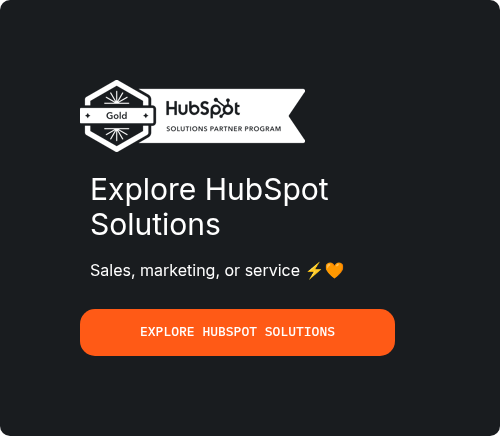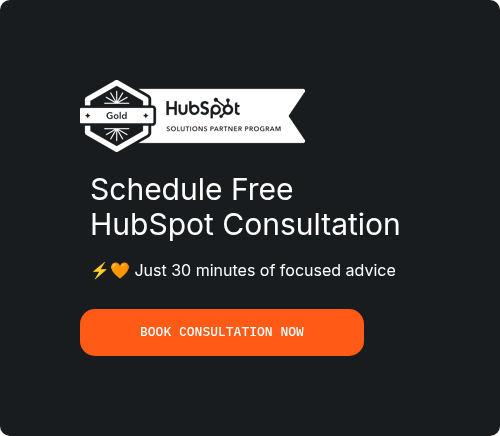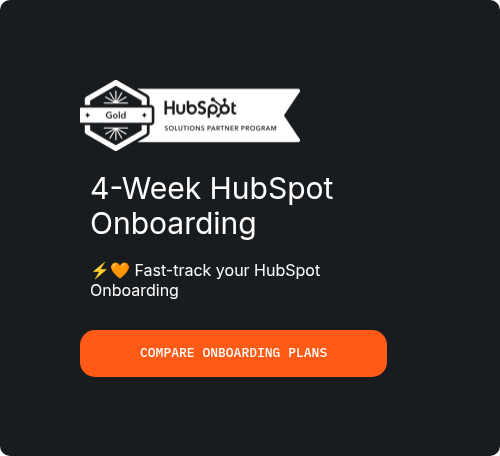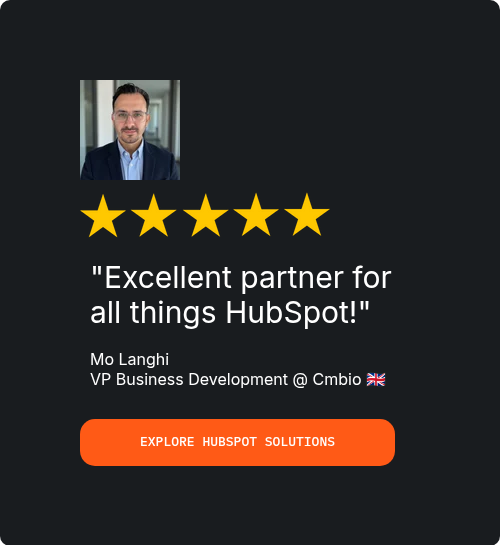As a HubSpot partner consultant, I've seen firsthand how businesses transform their sales and marketing efforts by leveraging data. One of the most powerful yet frequently underutilized tools in the HubSpot ecosystem is HubSpot email tracking. It’s the difference between sending emails into a void and having a strategic, data-driven conversation with your audience.
Many businesses I work with either don't use email tracking at all or only scratch the surface, looking at basic open rates. They're leaving a goldmine of insights on the table—insights that could dramatically increase engagement, shorten sales cycles, and boost revenue.
This comprehensive guide is designed to change that. We will go beyond the basics to provide a masterclass on HubSpot email tracking. Whether you're a sales representative looking to perfect your follow-up timing or a marketing manager aiming to optimize campaign performance, this guide will provide the knowledge and actionable steps you need.
In this guide, you will learn:
•What HubSpot email tracking is and how it works technically.
•How to set it up step-by-step in your HubSpot portal, Gmail, and Outlook.
•How to interpret all six critical email tracking metrics with industry benchmarks.
•10 best practices to turn tracking data into revenue.
•Advanced strategies using workflows, custom properties, and UTM parameters.
•How to troubleshoot common tracking issues.
•How HubSpot compares to other email tracking software.
By the end of this article, you will not only understand how to track emails in HubSpot but also how to use that data to make smarter, more effective decisions.
Chapter 1: What is HubSpot Email Tracking?
At its core, HubSpot email tracking is a feature that provides real-time data on how recipients interact with your emails. It notifies you when a contact opens your email, clicks a link, or views an attachment. This functionality is available for both one-to-one sales emails and bulk marketing emails sent from the HubSpot platform.
How Does HubSpot Email Tracking Work?
The magic behind HubSpot email open tracking is a tiny, invisible 1x1 pixel image that is automatically embedded into the emails you send. Here’s the process:
1.Email Sent: When you send a tracked email from HubSpot, the HubSpot email tracking pixel is added to the email's HTML code.
2.Email Opened: When the recipient opens the email, their email client (like Gmail or Outlook) sends a request to HubSpot's servers to load this invisible pixel.
3.Open Registered: This request signals to HubSpot that the email has been opened. HubSpot then records this "open" event in your contact's activity timeline and can send you a real-time notification.
For HubSpot email click tracking, the process is slightly different. HubSpot wraps every link in your email with a unique tracking URL. When a recipient clicks a link, they are momentarily redirected through HubSpot’s server, which records the click event before sending them to the final destination URL. This allows HubSpot to report on which links were clicked and by whom.
Email Tracking vs. Email Logging
A common point of confusion is the difference between tracking and logging emails in HubSpot. While they sound similar, they serve distinct purposes.
|
Feature
|
HubSpot Email Tracking
|
HubSpot Email Logging
|
|
Primary Purpose
|
Monitor recipient engagement (opens, clicks)
|
Create a record of communication
|
|
Data Captured
|
Opens, clicks, timestamps, location
|
Email body, sender, recipient, timestamp
|
|
Notifications
|
Real-time pop-ups
|
None
|
|
Use Case
|
Sales follow-ups, campaign optimization
|
Maintaining a complete conversation history
|
|
Requirement
|
Tracking pixel must be enabled and load
|
BCC or Forwarding address must be used
|
Consultant's Tip: Use both! Enable tracking on all your sales emails to get engagement insights, and use logging (via the BCC address) to ensure every single email, whether tracked or not, is stored in your CRM for a complete 360-degree view of your customer.
Chapter 2: How to Set Up HubSpot Email Tracking (Step-by-Step)
Before you can leverage the power of email tracking in HubSpot CRM, you need to ensure it's properly enabled. Here’s how to set it up across your portal and email clients.
Step 1: Enable Tracking in Your HubSpot Portal
First, you need to enable tracking for all users in your account.
1.In your HubSpot account, click the settings icon in the main navigation bar.
2.In the left sidebar menu, navigate to Objects > Activities.
3.Click the Email Logging tab.
4.Ensure the "Allow all users to track emails" checkbox is selected. This master switch enables tracking capabilities for everyone.
Step 2: Install and Configure the HubSpot Sales Extension
To track emails sent directly from your Gmail or Outlook inbox, you must install the HubSpot email tracking extension.
For Gmail:
1.Navigate to the Chrome Web Store and search for "HubSpot Sales".
2.Click "Add to Chrome" and confirm the installation.
3.Once installed, you’ll be prompted to log in to your HubSpot account. Follow the on-screen instructions.
4.Compose a new email in Gmail. You should now see a "Track" checkbox in the composition window. Make sure it is checked.
For Outlook:
1.The installation process varies depending on your Outlook version (Desktop or Office 365).
2.For Office 365, find the HubSpot add-in in the Microsoft AppSource store.
3.For Desktop, you may need to download an installer from your HubSpot profile & preferences section.
4.Once installed and connected to your HubSpot account, you will see a "Track Email" button in the Outlook ribbon when composing a new email.
Step 3: Send Your First Tracked Email
Now it's time to test your setup.
1.Compose a new email to a colleague or your personal email address from either HubSpot, Gmail, or Outlook.
2.Ensure the "Track" checkbox is enabled.
3.Send the email.
4.Open the email on a different device if possible (to avoid self-opening notifications).
5.You should receive a real-time notification (desktop or mobile) that your email was opened.
6.Check the contact's activity timeline in HubSpot. You should see an "Open" event logged.
Step 4: Configure Your Notification Preferences
Real-time notifications are powerful but can become overwhelming. Customize them to your needs.
1. In HubSpot, click the settings icon.
2. Navigate to Notifications.
3. Under the "Email" section, you can configure how and when you receive notifications for opens and clicks. You can choose to get them via the HubSpot activity feed, desktop pop-ups, or email summaries.
Consultant's Tip: I recommend enabling desktop notifications for clicks but disabling them for opens. A click signifies much higher intent and is a stronger signal for an immediate follow-up. This keeps you focused on the most engaged prospects.
Chapter 3: Understanding HubSpot Email Metrics
Once you start tracking emails, HubSpot provides a wealth of data. Understanding these HubSpot email metrics is crucial for making informed decisions. Here’s a deep dive into the six most important metrics.
|
Metric
|
What It Measures
|
Industry Benchmark (Average)
|
What It Tells You
|
|
Delivery Rate
|
Percentage of emails successfully delivered to recipients' inboxes.
|
98%+
|
The health and quality of your email list.
|
|
Open Rate
|
Percentage of delivered emails that were opened by recipients.
|
21.33%
|
The effectiveness of your subject line and sender reputation.
|
|
Click-Through Rate (CTR)
|
Percentage of delivered emails that had at least one link clicked.
|
2.62%
|
The relevance and appeal of your email's content and call-to-action.
|
|
Reply Rate
|
Percentage of delivered emails that received a reply.
|
Varies
|
The level of engagement and conversation your email generates.
|
|
Bounce Rate
|
Percentage of emails that could not be delivered.
|
<2%
|
The number of invalid or non-existent email addresses on your list.
|
|
Unsubscribe Rate
|
Percentage of recipients who opted out of future emails.
|
<0.5%
|
The relevance of your content to the audience segment.
|
Delivery Rate
A high delivery rate is the foundation of any successful email campaign. If your emails aren’t being delivered, nothing else matters. A rate below 95% often indicates a problem with your contact list, such as outdated or invalid email addresses.
Open Rate
This is often considered a vanity metric, but it’s a vital indicator of your subject line's effectiveness and your brand's recognition with the audience. Low open rates suggest your subject lines aren't compelling or your emails are landing in spam.
Click-Through Rate (CTR)
CTR is arguably the most important engagement metric. It shows that your message and offer resonated enough for the recipient to take action. A high open rate with a low CTR indicates a disconnect between your subject line and your email's content.
Reply Rate
For sales emails, reply rate is king. It’s the ultimate sign of engagement, indicating that you’ve started a conversation. HubSpot tracks replies for one-to-one emails sent from a connected inbox, providing a clear signal of which prospects are interested.
Bounce Rate
Bounces come in two forms: hard bounces (permanent failures, like an invalid email address) and soft bounces (temporary failures, like a full inbox). HubSpot automatically removes hard-bounced contacts from future mailings to protect your sender reputation.
Unsubscribe Rate
A high unsubscribe rate is a clear signal that your content is not relevant to the audience segment, or you are sending emails too frequently. While some unsubscribes are normal, a rate consistently above 0.5% requires immediate attention.
HubSpot Email Tracking Best Practices
Having the data is one thing; using it effectively is another. Here are 10 best practices to turn your HubSpot email analytics into actionable strategies.
1.Optimize Subject Lines: Emails with subject lines under 45 characters have the highest open rates. Use personalization tokens like [First Name] to grab attention.
2.Perfect Your Timing: HubSpot data suggests the best time to send emails is between 10 AM and 1 PM in the recipient's time zone. However, always test what works best for your specific audience.
3.Use Clicks as a Follow-Up Trigger: Prioritize following up with contacts who click a link. This action demonstrates a high level of interest. A quick, relevant follow-up can significantly increase conversion rates.
4.Segment Based on Engagement: Create active lists in HubSpot for contacts who have opened or clicked your emails in the last 90 days. Target this engaged segment with your best offers.
5.Create Re-engagement Campaigns: For contacts who haven't opened your emails in a while, create a specific re-engagement campaign with a compelling offer to win them back or remove them from your list to maintain list hygiene.
6.A/B Test Everything: Don't assume anything. Use HubSpot's A/B testing feature for marketing emails to test subject lines, calls-to-action, email copy, and send times.
7.Respect Privacy (GDPR & CCPA): Be transparent about your tracking activities in your privacy policy. HubSpot’s cookie tracking settings can be configured to respect user consent, which is crucial for compliance.
8.Don't Be Creepy: Just because you know someone opened your email 10 times doesn't mean you should mention it. Use the data to inform your follow-up timing and content, not to call out the recipient's behavior.
9.Combine Tracking with Other HubSpot Tools: Use email tracking data as enrollment triggers for workflows. For example, if a contact clicks a link to a specific product page, enroll them in a workflow that sends them a case study about that product.
10.Define Action Thresholds: Decide as a team what signals warrant a follow-up. For example: "If a prospect opens a proposal email more than 3 times in one day, a sales rep must call them within the hour."
Advanced Email Tracking Strategies
Ready to move beyond the basics? These advanced strategies will help you get even more value from your HubSpot email tracking data.
Using UTM Parameters for Granular Campaign Tracking
While HubSpot tracks clicks, using UTM parameters allows you to see how email traffic behaves on your website within Google Analytics. Create custom UTMs for your email campaigns to track which specific emails, links, or CTAs are driving conversions on your site.
Creating Custom Tracking Properties
Create custom contact properties in HubSpot to store key tracking data. For example, you could create a property called "Last Engaged Email Date" and use a workflow to update this property every time a contact clicks an email. This allows for powerful segmentation and reporting.
Workflow Integration
This is where tracking becomes truly powerful. Here are some examples:
•High-Intent Alerts: Create a workflow that sends an internal notification to a sales rep when a contact on their "Top 50" list clicks a pricing page link.
•Automated Task Creation: If a contact opens a sales email 5+ times but doesn’t reply, create a task for the sales rep to follow up with a phone call.
•Lead Scoring: Award more points to contacts who click links in emails versus those who only open them. Deduct points for inactivity.
Tracking in Sequences vs. One-to-One Emails
Understand the difference in intent. An open on a one-to-one proposal email is a much stronger buying signal than an open on a bulk marketing newsletter. Tailor your follow-up strategy accordingly.
Troubleshooting HubSpot Email Tracking
Sometimes, you’ll run into issues. Here’s how to solve the most common problems.
Why is my HubSpot email tracking not working?
This is the most common question I get. Here are the usual culprits:
1.Tracking Pixel is Blocked: Many email clients, especially in corporate environments, block images by default. If the tracking pixel doesn’t load, the open won’t be registered.
2.Plain Text Emails: If the recipient’s email client is set to read emails in plain text, the HTML tracking pixel will not load.
3.You Opened Your Own Email: HubSpot is smart and tries to filter out your own opens, but it’s not always perfect, especially across multiple devices.
4.The HubSpot Extension is Disabled: Ensure your Gmail or Outlook extension
is active and connected to the correct HubSpot account.
5.Aggressive Spam Filters: Some corporate spam filters strip out all tracking pixels before the email reaches the recipient.
How to Fix It: While you can’t force a pixel to load, you can rely on click tracking as a more definitive measure of engagement. If opens aren’t tracking but clicks are, your tracking is working.
Why are my open rates suddenly so high?
Apple’s Mail Privacy Protection (MPP), introduced in iOS 15, pre-fetches images (including tracking pixels) for all emails delivered to the Apple Mail app. This results in a 100% open rate for those users, artificially inflating your numbers.
Consultant’s Tip: Focus more on CTR and Reply Rate as your primary engagement metrics, as they are unaffected by MPP.
Chapter 7: HubSpot Email Tracking vs. Alternatives
How does HubSpot stack up against other tools? Here’s a quick comparison.
|
Feature
|
HubSpot
|
Mailchimp
|
Yesware/Mixmax
|
Gmail Native
|
|
CRM Integration
|
Native & Deep
|
Limited
|
Good
|
None
|
|
Sales & Marketing
|
Both
|
Marketing-focused
|
Sales-focused
|
Basic
|
|
Real-time Notifications
|
Yes
|
No
|
Yes
|
No
|
|
Workflow Integration
|
Yes
|
Limited
|
No
|
No
|
|
Reporting
|
Advanced
|
Standard
|
Standard
|
None
|
|
Cost
|
Included in paid plans
|
Included
|
Separate subscription
|
Free
|
Verdict: For businesses using the HubSpot CRM, its native email tracking is unbeatable due to the deep integration with contacts, deals, and workflows. Standalone tools like Yesware are excellent for sales teams not on HubSpot, but they lack the marketing automation context.
Frequently Asked Questions (FAQ)
1. What is HubSpot email tracking? HubSpot email tracking is a feature that notifies you when a contact opens or clicks a link in your email, providing real-time engagement data directly within your HubSpot CRM.
2. How does HubSpot email tracking work? It uses a tiny, invisible tracking pixel to detect email opens and wrapped tracking URLs to detect clicks. When the pixel is loaded or the link is clicked, HubSpot records the event.
3. Is HubSpot email tracking free? Basic email tracking with limited notifications is available with HubSpot’s free tools. More advanced features and higher notification limits are included in the paid Sales Hub and Marketing Hub plans.
4. How do I set up email tracking in HubSpot? Enable tracking in your HubSpot account settings, then install the HubSpot Sales extension for Gmail or Outlook to track emails sent from your inbox.
5. Why is my HubSpot email tracking not working? Common reasons include the recipient’s email client blocking images, emails being viewed in plain text, or your own opens being counted. Focus on click tracking for a more reliable signal.
6. Can recipients see HubSpot email tracking? No, the tracking pixel is invisible, and the tracking URLs redirect instantly. Recipients cannot see that you are tracking the email.
7. What is a good email open rate in HubSpot? A good open rate varies by industry but generally falls between 20-30%. However, with Apple’s Mail Privacy Protection, this metric is becoming less reliable. Focus on click-through and reply rates instead.
8. Does HubSpot track email replies? Yes, for emails sent from a connected inbox (like Gmail or Outlook), HubSpot can track replies and log them on the contact’s timeline.
Conclusion: Stop Guessing, Start Tracking
HubSpot email tracking is more than just a notification tool—it’s a strategic asset. By moving beyond simple open rates and embracing the full suite of metrics, best practices, and advanced strategies outlined in this guide, you can transform your email outreach from a guessing game into a data-driven science.
Start by implementing the setup steps, focus on understanding your key metrics, and gradually incorporate the best practices into your daily routine. The insights you gain will not only improve your email performance but will also foster a deeper understanding of your customers.
If you’re ready to unlock the full potential of your HubSpot portal and turn email insights into revenue, our team at Pixcell is here to help. As HubSpot partner consultants, we specialize in helping businesses like yours implement and optimize their sales and marketing technology stack.
Contact us today for a free consultation to discuss how we can help you master HubSpot email tracking and achieve your growth goals.
Tags:
hubspot email tracking