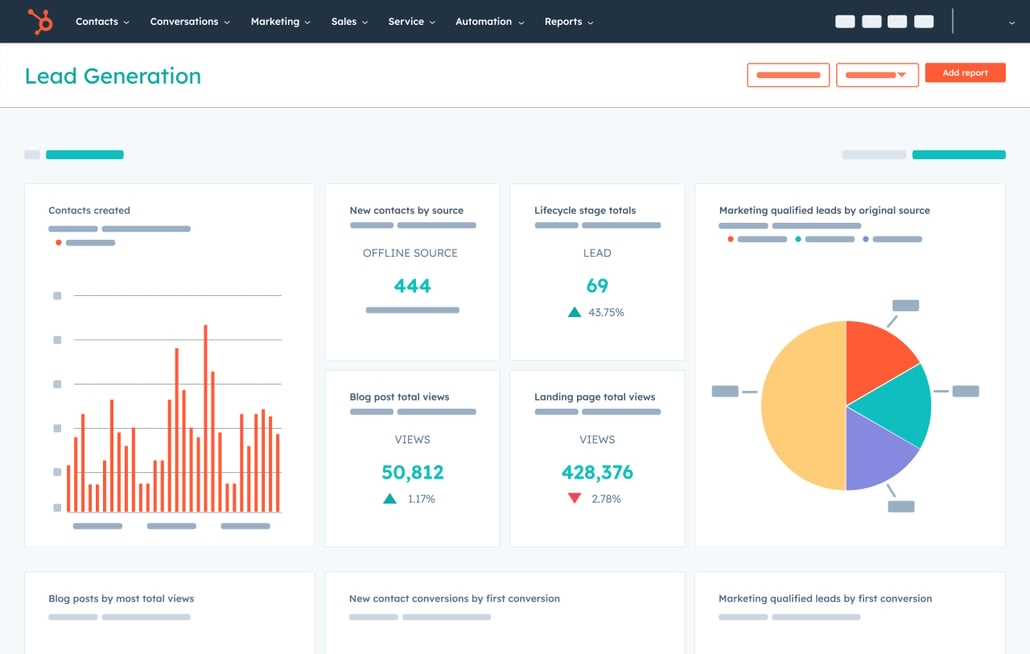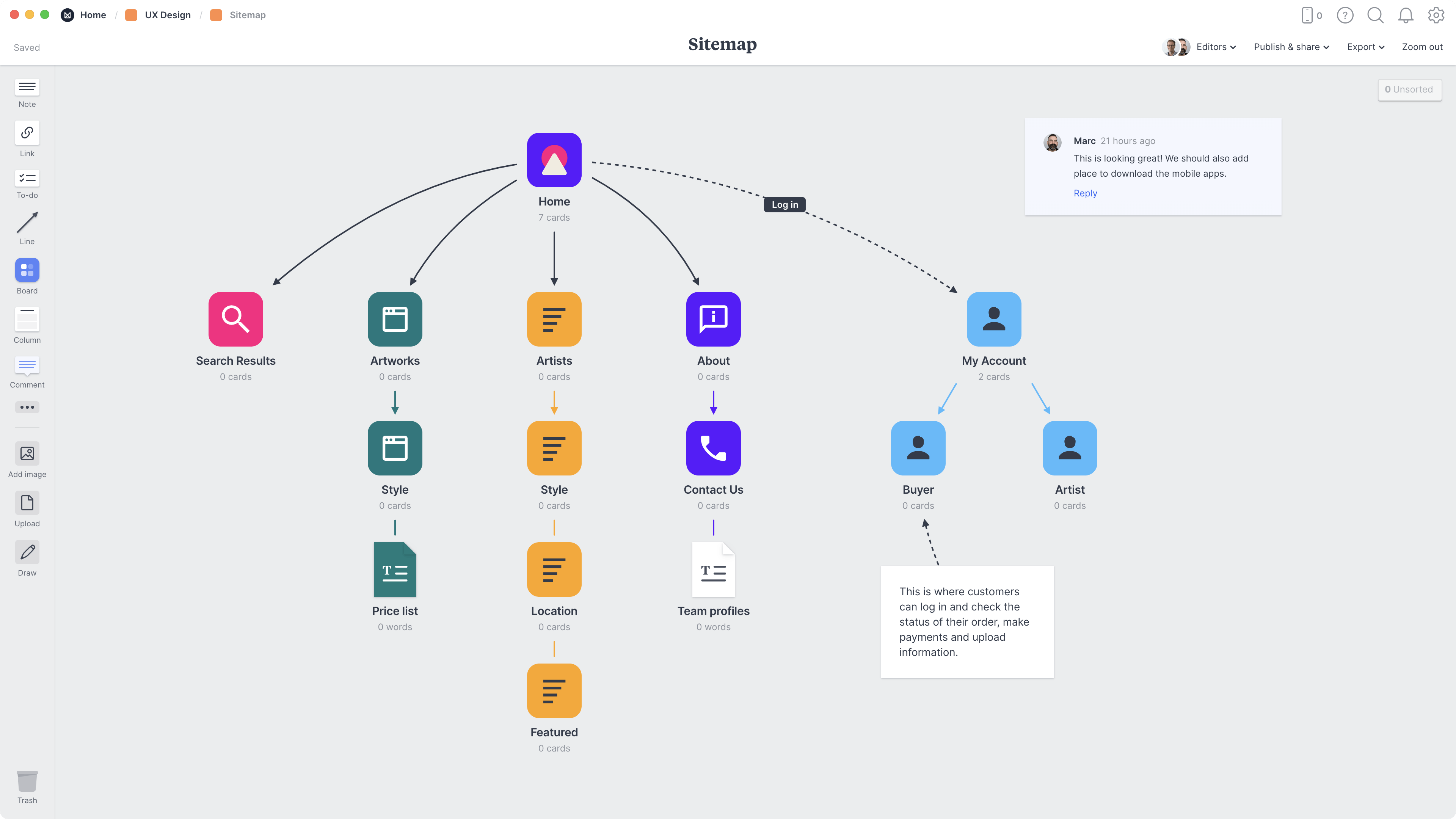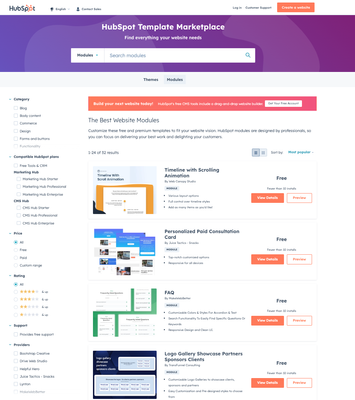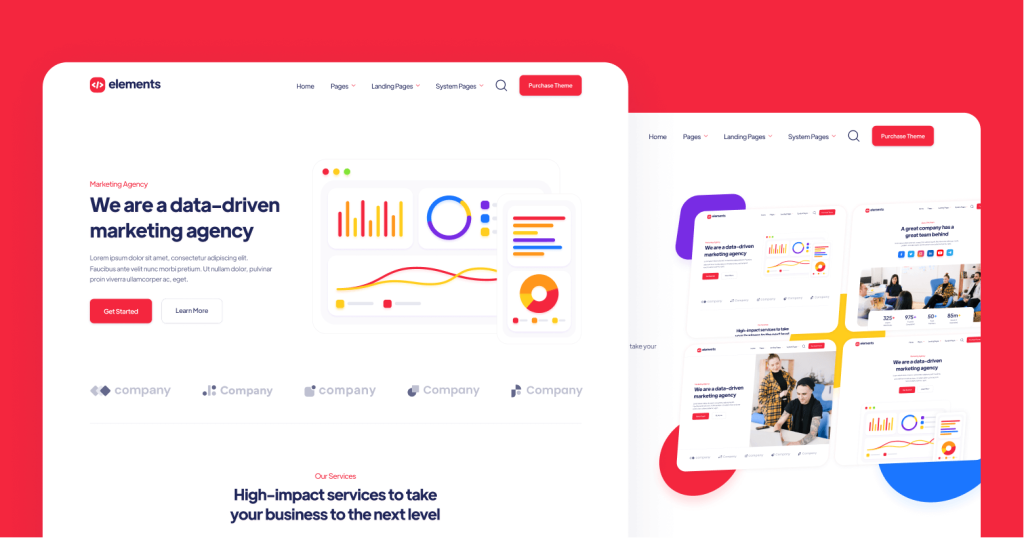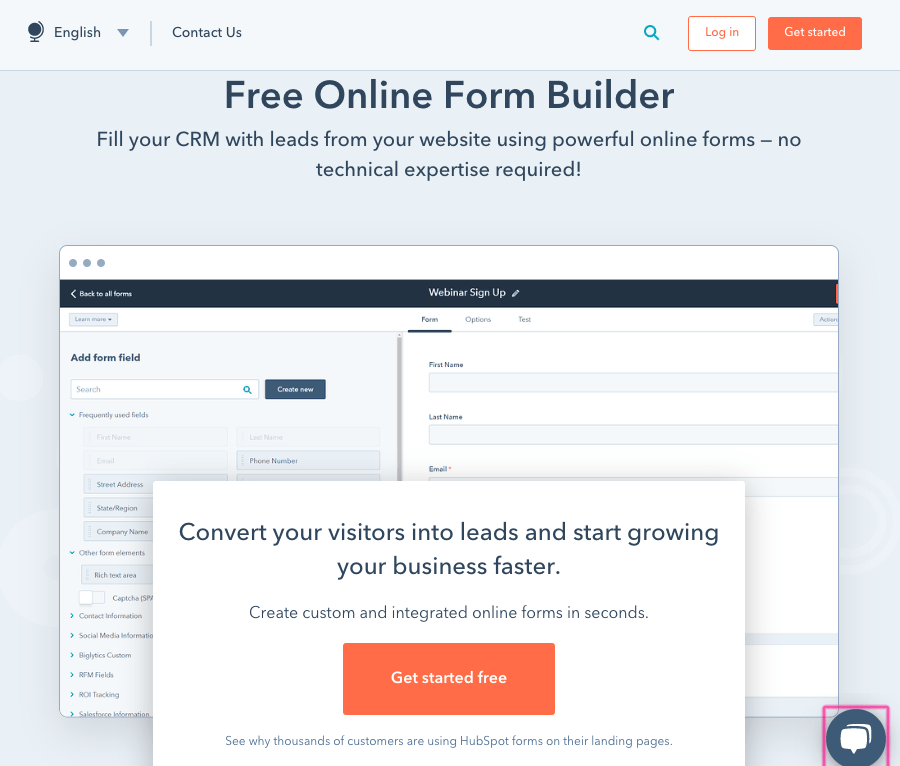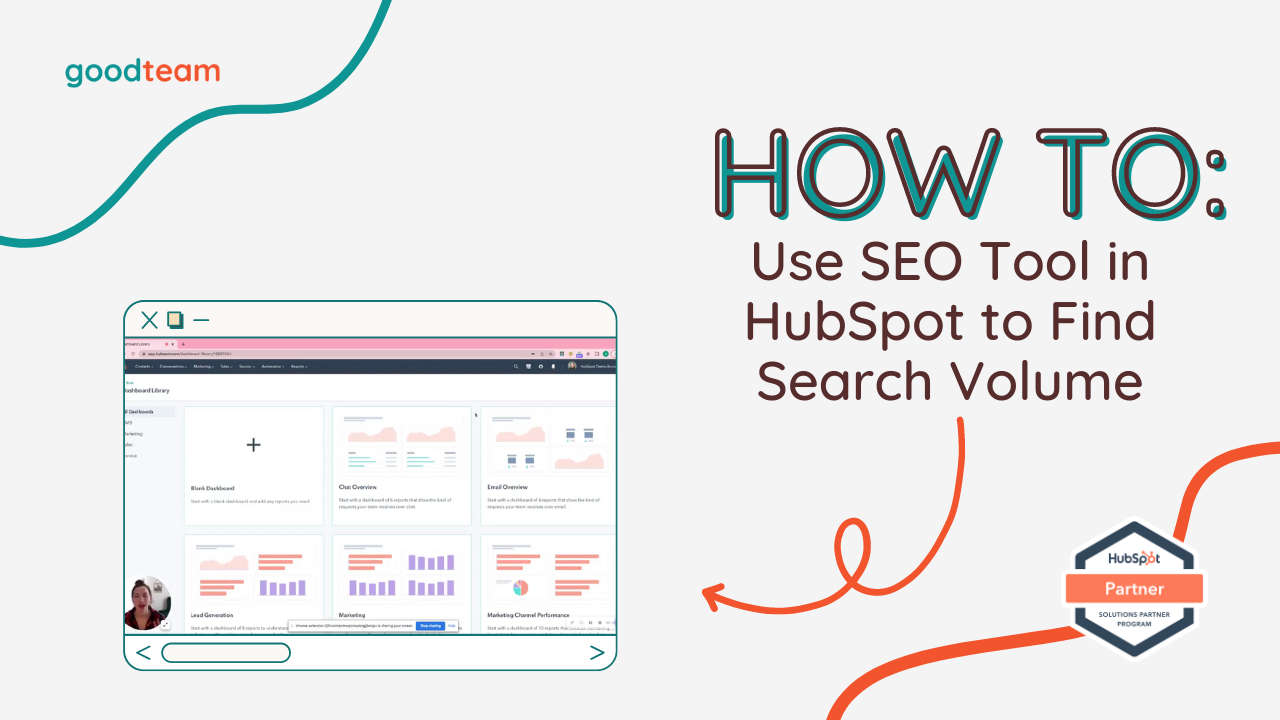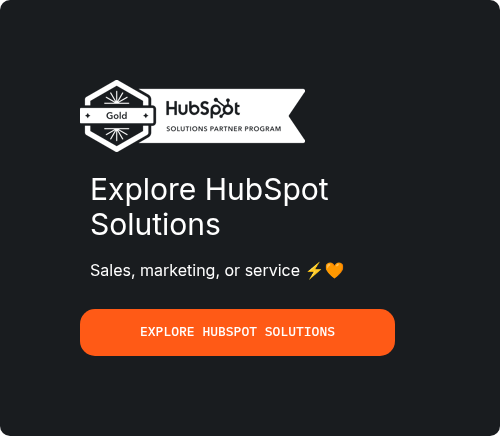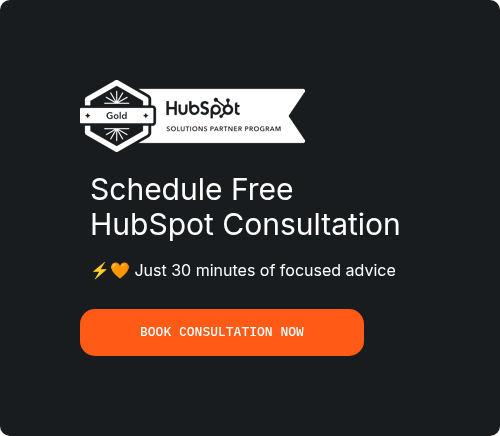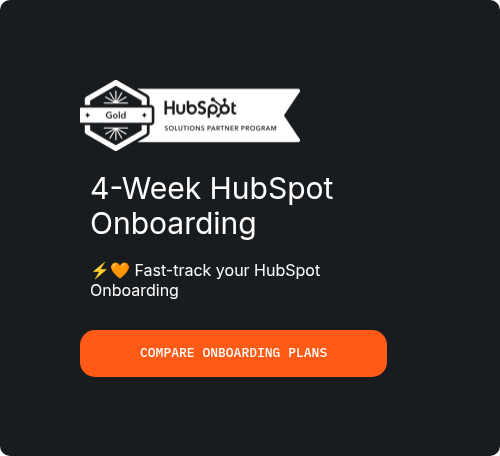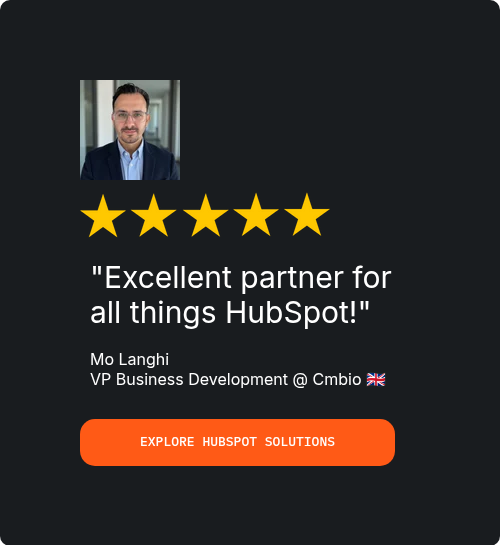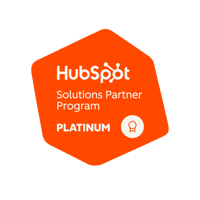In today's digital-first world, a professionally designed and high-performing website is no longer a luxury—it's a fundamental requirement for business success. However, the process of building a website can often feel overwhelming, fraught with technical complexities and significant financial investment. This is where the HubSpot website builder comes in, offering a powerful yet user-friendly solution for businesses of all sizes. This comprehensive guide will walk you through the process of building a website with HubSpot in eight easy steps, transforming a potentially daunting task into a manageable and rewarding experience.
HubSpot has evolved from a simple marketing automation tool into a complete CRM platform, with its Content Management System (CMS) at the core. The HubSpot drag-and-drop website builder empowers businesses to create beautiful, functional, and SEO-friendly websites without writing a single line of code. Whether you're a small business owner, a marketing professional, or an experienced developer, HubSpot provides the tools and flexibility you need to build a website that not only looks great but also drives growth.
This article will provide a step-by-step walkthrough of the entire process, from setting up your account to launching and monitoring your new HubSpot website. We will also explore how partnering with a certified HubSpot expert can streamline this process and maximize your return on investment.
For businesses in the UK, Pixcell.io, a top HubSpot Platinum Partner Agency based in London, offers expert implementation services to ensure your website is built for success from day one.
Step 1: Setting Up Your HubSpot Account and Choosing the Right Plan
The first step in your journey of building a website with HubSpot is creating your account and selecting the plan that best fits your business needs. HubSpot offers a range of subscription tiers, each with its own set of features and capabilities. To begin, navigate to the HubSpot website and sign up for an account. The initial setup process is straightforward, guiding you through the basic configuration of your company profile, including your business name, industry, and contact information.
Choosing the right plan is a critical decision that will impact the functionality and scalability of your HubSpot website. HubSpot's CMS Hub is available in four main tiers:
Free: The hubspot free website builder provides a great starting point for small businesses and startups. It includes the drag-and-drop editor, pre-built themes, and basic hosting, allowing you to create a professional-looking website at no cost.
•Starter: This plan removes HubSpot branding and offers additional features such as custom domain connection, increased page limits, and more advanced design options. It's an ideal choice for businesses looking to establish a more professional online presence.
•Professional: Aimed at growing businesses, the Professional plan unlocks powerful features like A/B testing, smart content, and advanced SEO tools. This tier is designed for businesses that are serious about using their website as a primary driver of growth.
•Enterprise: The Enterprise plan is tailored for large organizations with complex needs, offering features such as custom objects, adaptive testing, and advanced security controls.
For most small to medium-sized businesses, the Starter or Professional plan offers the best balance of features and affordability. If you're unsure which plan is right for you, consulting with a HubSpot expert can provide valuable insights. Pixcell.io, with its extensive experience in HubSpot implementation, can help you assess your needs and select the plan that will deliver the best results for your business.
Step 2: Understanding HubSpot's Website Builder Interface
Once your account is set up, the next step is to familiarize yourself with the HubSpot website builder interface. The heart of HubSpot's website creation tools is the CMS Hub, which provides a centralized location for managing all your website content. The interface is designed to be intuitive and user-friendly, even for those with no prior experience in web development.
The main components of the HubSpot website builder interface include:
•Drag-and-Drop Editor: This is the core of the hubspot drag-and-drop website builder, allowing you to visually construct your pages by simply dragging and dropping elements onto the canvas. This WYSIWYG (What You See Is What You Get) editor provides a real-time preview of your page as you build it, eliminating the need for complex coding or technical adjustments.
•Themes and Templates: HubSpot offers a wide range of professionally designed themes and templates that provide a starting point for your website. Themes control the overall look and feel of your site, while templates define the structure of individual pages. You can choose from a variety of pre-built options in the HubSpot Marketplace or create your own custom designs.
•Modules: Modules are the building blocks of your pages. They can be anything from a simple text block or image to more complex elements like forms, CTAs, and video players. HubSpot provides a library of pre-built modules, and you can also create your own custom modules for more advanced functionality.
•File Manager: The file manager is a centralized repository for all your website assets, including images, videos, documents, and other files. This makes it easy to organize and access your content from anywhere within the HubSpot platform.
Taking the time to explore these features will give you a solid foundation for the subsequent steps in the website building process. The intuitive design of the HubSpot website builder makes it easy to learn, but understanding the relationship between themes, templates, and modules is key to creating a well-structured and easily maintainable website.
Step 3: Planning Your Website Architecture and Content Strategy
Before you start building your pages, it's essential to have a clear plan for your website's architecture and content. A well-thought-out plan will ensure that your website is easy to navigate, provides a positive user experience, and effectively communicates your brand message. This phase is crucial for successful hubspot web development.
A sitemap is a visual representation of your website's structure, outlining the hierarchy of your pages and how they relate to one another. Start by listing all the pages you want to include on your website, such as:
Once you have a list of your core pages, you can start to think about the user journey. How will visitors navigate through your site? What actions do you want them to take? By mapping out the user journey, you can create a logical and intuitive navigation structure that guides visitors to the information they're looking for.
Content planning is another critical component of this step. For each page, you should define the key message, the target audience, and the desired action. This will help you create content that is relevant, engaging, and aligned with your business goals. It's also a good time to start thinking about SEO. Conduct keyword research to identify the terms and phrases your target audience is searching for, and incorporate them into your content plan.
This strategic planning phase is where an experienced partner can provide significant value. Pixcell.io specializes in helping businesses develop a comprehensive website strategy that aligns with their business objectives. Their team of experts can assist with sitemap creation, user journey mapping, and content strategy, ensuring that your HubSpot website is built on a solid foundation.
Step 4: Selecting and Customizing Your Website Theme
With your website plan in place, it's time to choose a theme that will define the visual identity of your HubSpot website. The HubSpot Marketplace offers a wide variety of free and premium themes, each with its own unique design and set of features. When selecting a theme, consider the following:
•Brand Alignment: Does the theme's design align with your brand's aesthetic and personality?
•Functionality: Does the theme include the features and modules you need for your website?
•Responsiveness: Is the theme fully responsive and optimized for all devices?
•Customization: How easily can you customize the theme to match your brand's colors, fonts, and other design elements?
Once you've selected a theme, you can start to customize it to match your brand. The theme settings allow you to control global design elements such as colors, fonts, and spacing, ensuring a consistent look and feel across your entire website. You can also customize individual templates to create unique layouts for different types of pages.
For businesses looking for a more unique and tailored design, HubSpot's hubspot free website builder also allows for the creation of custom themes from scratch. This requires a deeper understanding of web development, but it provides complete control over the design and functionality of your website.
For those who prefer a less technical approach, the pre-built themes offer a great balance of professional design and ease of use. The flexibility of the HubSpot website builder allows you to create a website that is both beautiful and functional, without the need for extensive technical expertise.
Step 5: Building Your Core Website Pages
Now that you have a solid plan and a customized theme, it’s time to start building a website with HubSpot by creating your core pages. This is where the HubSpot drag-and-drop website builder truly shines, allowing you to assemble your pages with ease and precision. The core pages of your website typically include the homepage, about page, services or products pages, and a contact page. These pages form the foundation of your online presence and are essential for communicating your value proposition to your audience.
Using the drag-and-drop editor, you can add, remove, and rearrange modules to create the desired layout for each page. HubSpot’s modules are designed to be flexible and customizable, allowing you to tailor the content and appearance of each element to match your brand. As you build your pages, it’s important to keep the user experience in mind. Ensure that your content is easy to read, your images are high-quality, and your calls-to-action are clear and compelling.
One of the key advantages of the HubSpot website builder is its focus on responsive design. All of HubSpot’s themes and modules are designed to be fully responsive, meaning your website will look great and function perfectly on any device, from desktops to smartphones. This is crucial in today’s mobile-first world, where a significant portion of web traffic comes from mobile devices.
As you create your content, remember to incorporate the keywords you identified in the planning phase. This will help improve your website’s visibility in search engine results and attract more organic traffic. The combination of a user-friendly interface and powerful SEO tools makes building a website with HubSpot an effective way to establish a strong online presence.
Step 6: Implementing Lead Generation and Conversion Tools
A beautiful website is only effective if it helps you achieve your business goals. For most businesses, this means generating leads and converting visitors into customers. HubSpot’s platform is packed with tools designed to help you do just that. This step focuses on implementing these tools to turn your HubSpot website into a lead generation machine.
•Forms: HubSpot’s form builder allows you to create custom forms to capture visitor information. You can embed these forms on your website pages, landing pages, and blog posts. The forms are fully integrated with the HubSpot CRM, so any new leads are automatically added to your contact database.
•Calls-to-Action (CTAs): CTAs are buttons or links that prompt visitors to take a specific action, such as downloading a resource, requesting a demo, or contacting your sales team. HubSpot’s CTA tool allows you to create and track the performance of your CTAs, providing valuable insights into what resonates with your audience.
•Live Chat and Chatbots: Live chat and chatbots provide a direct line of communication with your website visitors, allowing you to answer their questions in real-time and guide them through the sales process. HubSpot’s chatbot builder is a powerful tool for automating lead qualification and providing instant support.
•Landing Pages: Landing pages are specialized pages designed to convert visitors into leads. The hubspot drag-and-drop website builder makes it easy to create beautiful and effective landing pages for your marketing campaigns.
By strategically implementing these tools, you can create a seamless and engaging experience that encourages visitors to take the next step in their buyer’s journey. For businesses looking to maximize their lead generation efforts, the expertise of a HubSpot partner like Pixcell.io can be invaluable. Their team can help you design and implement a conversion-focused strategy that leverages the full power of HubSpot’s tools.
Step 7: Optimizing for Search Engines and Performance
Once your pages are built and your lead generation tools are in place, the next step is to optimize your HubSpot website for search engines and performance. A well-optimized website will rank higher in search results, attract more organic traffic, and provide a better user experience. HubSpot’s platform includes a suite of tools designed to help you with this process.
HubSpot’s SEO tools provide on-page recommendations to help you optimize your content for your target keywords. The tool analyzes your page content, meta descriptions, and other on-page elements, providing actionable suggestions for improvement. This makes it easy to ensure that your pages are fully optimised for search engines, even if you have no prior experience with SEO.
In addition to on-page SEO, it’s also important to focus on technical SEO. This includes factors such as page speed, mobile-friendliness, and site security. The HubSpot website builder is designed to be fast and efficient, but there are still steps you can take to improve your site’s performance. This includes optimizing your images, minifying your code, and leveraging browser caching.
Mobile responsiveness is another critical factor for both SEO and user experience. As mentioned earlier, HubSpot’s themes and modules are designed to be fully responsive, but it’s still important to test your website on a variety of devices to ensure that it looks and functions as expected. The hubspot free website builder provides a preview mode that allows you to see how your pages will look on different screen sizes.
Step 8: Testing, Launching, and Monitoring Your Website
The final step in building a website with HubSpot is to test, launch, and monitor your new site. Before you go live, it’s essential to thoroughly test your website to ensure that everything is working correctly. This includes checking all your links, testing your forms, and reviewing your content for any errors or typos. A pre-launch checklist can be a helpful tool for ensuring that you don’t miss any important steps.
Once you’re confident that your website is ready, it’s time to connect your domain and go live. HubSpot provides a step-by-step guide for connecting your domain, which typically involves updating your DNS records in your domain provider’s settings. If you encounter any issues during this process, HubSpot’s support team is available to help.
After your website is live, the work isn’t over. It’s important to continuously monitor your website’s performance to identify areas for improvement. HubSpot’s analytics tools provide a wealth of data on your website’s traffic, conversion rates, and other key metrics. By regularly reviewing this data, you can gain valuable insights into what’s working and what’s not, allowing you to make data-driven decisions to improve your website’s performance over time.
For businesses that want to ensure their website is always performing at its best, an ongoing partnership with a HubSpot expert can be a wise investment. Pixcell.io offers ongoing support services to help businesses monitor their website’s performance, identify opportunities for improvement, and implement changes to drive continued growth.
Conclusion
Building a website with HubSpot is a powerful and accessible way to create a professional and effective online presence. The HubSpot website builder provides all the tools you need to create a beautiful, functional, and SEO-friendly website, without the need for extensive technical expertise. By following the eight steps outlined in this guide, you can transform a potentially overwhelming task into a manageable and rewarding experience.
From setting up your account and choosing the right plan to building your pages and optimizing for search engines, each step in the process is designed to help you create a website that not only looks great but also drives business growth. The integration of the HubSpot website builder with the broader HubSpot CRM platform provides a seamless and powerful solution for managing your entire customer lifecycle.
For businesses looking to accelerate their success with HubSpot, partnering with a certified expert like Pixcell.io can make all the difference. As a top HubSpot Platinum Partner Agency in London, they have the expertise and experience to guide you through every step of the process, from initial strategy to ongoing optimization. Their focus on practical, results-driven solutions ensures that your HubSpot website is not just a beautiful design, but a powerful engine for growth.
Frequently Asked Questions (FAQ)
Is the HubSpot website builder really free?
Yes, the hubspot free website builder is a real and powerful tool. It allows you to create a professional-looking website with the drag-and-drop editor, pre-built themes, and basic hosting, all at no cost. However, for more advanced features like a custom domain and removed HubSpot branding, you will need to upgrade to a paid plan.
Do I need to be a developer to use the HubSpot website builder?
No, you do not need to be a developer. The hubspot drag-and-drop website builder is designed to be user-friendly and accessible to non-technical users. However, for those with development skills, HubSpot also provides the flexibility to create custom themes and modules for more advanced customization.
How does the HubSpot website builder compare to other platforms like WordPress?
While WordPress is a powerful and popular platform, the HubSpot website builder offers the unique advantage of being fully integrated with the HubSpot CRM. This means that your website, marketing, sales, and customer service efforts are all connected in one platform, providing a seamless and holistic view of your customer journey. This integration is a key differentiator for businesses focused on growth and customer relationship management.